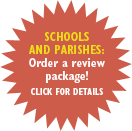Diocese of Lincoln Parish Resources
Grades
Special FREE resources developed by the Diocese of Lincoln, Nebraska for weekly parish classes. These text, audio and visual resources were put together before the development of the new Parish Catechist Manual and are not synchronized or cross referenced to the Parish Catechist Manual or our own downloadable Parish Lesson Plans. Nevertheless, the Powerpoint slide shows, Video resources and Activities are organized by chapter and therefore easy to use if desired with the new Parish Catechist Manual or the downloadable Parish Lesson Plans as well as the diocese's own lesson plans. All resources are shared by agreement and with permission from the Diocese of Lincoln, for which we are grateful.
-
1
Lesson
How to get ready and connect with students, chapter by chapter.
-
2
PowerPoint
Visually interesting presentations appropriate to grade level.
-
3
Video
Leverage the power of video, delivered straight from YouTube or Vimeo to your classroom.
-
4
Activity
Classroom activities fit just to these lessons!
Every resource is downloadable as well as accessible online, individually and as an all-in-one ZIP file. Read below for details, or go straight to a sample (Grade 3, Chap. 14: "Meeting Jesus in Confession") to see it in action.
How to Use
Select your grade and chapter, and you'll find the following resources listed on the page. Each resource can be enlarged straight from the page and downloaded (except videos) for planning and class use. Many thanks to the Diocese of Lincoln's Office of Religious Education, who put these materials together. Used with permission.
Each chapter has a:
- One-page lesson plan
- PowerPoint presentation
- Short video illustrating an aspect of the lesson
- Student activity
Enlarging / Full Screen

Documents and slideshows are displayed through the Microsoft Office Viewer widget, and can go into full-screen mode by clicking the icon in the bottom-right with a box and four expanding arrows, as pictured.

Videos are embedded from YouTube and can go into full-screen mode by clicking the square-box icon in the bottom-right, as pictured.
Downloading

Documents and slideshows can be downloaded through the Viewer widget by clicking on the list icon in the bottom-right section and then selecting 'Download a Copy' or 'Print to PDF' from the menu that slides up. The expanded menu is shown below.
Videos cannot be downloaded directly, more often than not. Consult the video's YouTube page.